The switch to Windows 11 Pro supported by Intel is inevitable as support for Windows 10 ends in October 2025. Windows 11 Pro offers intuitive navigation, simple organization, and faster performance. Moreover, it supports new AI features (e.g., Copilot integration), offers improved security, and delivers a modern user experience.

Enterprises have started implementing Windows 11 Pro since its initial release in October 2021. Adoption will accelerate in 2024 as the demand for AI and security features grows. According to ComputerWorld, 90% of Fortune 500 companies are already trialing or have deployed Windows 11 Pro. However, this picture is likely different for smaller firms, which tend to move to the latest OS more slowly due to their upgrade cycles.
Despite this momentum, not all organizations are prepared for the transition. According to Digital Trends, 32% of devices in the enterprise sector are not compatible with the Windows 11 Pro update due to hardware limitations. As a result, many companies must perform a hardware refresh to ensure a smooth transition and fully leverage the new OS features.
Get the Most Out of Windows 11 Pro With a Hardware Refresh
Windows 11 Pro has many exciting new features. But it also has new hardware requirements. 
For example, you’ll need Trusted Platform Module (TPM) 2.0 to take advantage of all the Windows 11 Pro security and authentication features. While you may perform a TPM 2.0 bypass in an older machine to run the new OS, Microsoft won’t guarantee security and other updates for equipment that doesn’t meet Windows 11 Pro’s hardware requirements.
Many companies must perform a hardware refresh to pave the way to a smooth transition and get the most out of Windows 11 Pro. Given that 32% of enterprise devices currently cannot support Windows 11 Pro — as mentioned earlier — planning for hardware upgrades is more critical than ever.
Why You Should Refresh Your Hardware Every Three to Four Years
Besides meeting new system requirements of the latest OSs and applications, organizations should plan for a hardware refresh every three to four years to:
-
Improve performance: Computers and laptops slow down over time due to updates, malware, and wear and tear, impacting productivity and efficiency. A hardware refresh ensures that employees have access to fast and reliable devices.
-
Strengthen security: Older devices with outdated software and unsupported operating systems are vulnerable to cyberattacks. A hardware refresh helps protect data and networks from threats while ensuring compliance with regulations and standards.
-
Ensure compatibility: Evolving technology requires devices to be compatible with new software and hardware features. Regular hardware refresh helps avoid compatibility issues and allows businesses to benefit from industry innovations.
-
Enhance user experience: New devices provide a modern, streamlined user experience that helps improve productivity while reducing employee frustration due to outdated interfaces or slow processing speed.
-
Reduce long-term costs: Despite the initial investment, hardware refresh reduces long-term maintenance and repair costs, lowers energy consumption, and improves total cost of ownership (TCO) and return on investment (ROI).
Key Considerations When Orchestrating Your Windows 11 Pro Upgrade
Since Windows 11 Pro supported by Intel has new hardware requirements, your upgrade strategy must address hardware and software aspects. Here’s what you should cover:
Assess Hardware Compatibility
Hardware refresh requires careful planning and sufficient lead time. You should perform a hardware compatibility assessment as soon as possible to understand the initiative's scope, explore upgrade options, and secure necessary resources.
Refer to Windows 11 Pro specifications and run Microsoft’s PC Health Check app to see if a laptop meets these requirements:
-
Processors should be 1 gigahertz (GHz) or faster with at least 2 cores on a compatible 64-bit processor or system on a chip (SoC).
-
RAM should have 4 gigabytes (GB) or more of memory.
-
Storage should have 64 GB or more capacity.
-
System firmware should be Secure Boot capable and have a Unified Extensible Firmware Interface (UEFI).
-
Devices should have TPM 2.0 enabled.
-
Graphics cards should be compatible with DirectX 12 or later with WDDM 2.0 driver.
-
Displays should be high definition (720p) and greater than 9” diagonally with 8 bits per color channel.
Additionally, you may develop user personas to understand what employees need for different roles and responsibilities. Consider factors such as technical expertise, how Windows 11 Pro features support their workflows, budget constraints, and willingness to upgrade hardware to inform your approach.
Evaluate Software Compatibility
Identify critical applications like productivity suites, specialized industry software, and communication tools. Check with the vendors to see if the applications are compatible with Windows 11 Pro supported by Intel. Also, verify system requirements for each software to ensure compatibility with your new devices. In particular, since Internet Explorer and its compatibility mode is not available in Windows 11 Pro, ensure that critical applications aren't reliant on that browser prior to migrating your fleet. Plan for the adoption of Internet Explorer mode in Microsoft Edge to support legacy web applications.
As a general approach, leveraging the following tools can aid in compatibility testing:
1. Microsoft Endpoint Manager (MEM)
Endpoint Analytics in MEM can help identify applications and drivers used within the organization and assesses their compatibility with Windows 11 Pro
Readiness Reports provide insights into the readiness of hardware and applications for Windows 11 Pro, enabling the detection of potential issues before deployment
2. Microsoft Application Compatibility Toolkit (ACT)
Compatibility Administrator allows for the application of shims, which are small software pieces that adjust application calls to the Windows OS, ensuring compatibility with Windows 11 Pro
3. Test Base for Microsoft 365
This Azure-based service automatically tests applications against pre-release versions of Windows 11 Pro and Office updates, offering insights into how updates may impact applications prior to widespread deployment
For best results, combine these tools with strong planning and testing strategies including making a representative test suite of applications that cover all important business functions and running pilot deployments with selected user groups before a full organizational rollout.
Assess Licensing Requirements
Review your software licenses for Windows 11 Pro coverage and check for additional licensing needs. If your organization uses volume licensing agreements such as Microsoft Volume Licensing, verify if it covers Windows 11 Pro upgrades. Some programs include upgrade rights to new OS versions, while others may require additional licensing fees.
Collaborate with your legal and procurement teams to ensure compliance with software licensing agreements and maintain comprehensive documentation for the transition. Also, include additional licensing costs in your budget planning to ensure you have adequate resources to support the upgrade.
Understand Impacts on Your Security Landscape
Revise your security policies based on Windows 11 Pro's new security features to ensure they align with the latest best practices and compliance requirements. Refer to Microsoft’s security baselines — these pre-configured group policy settings help expedite the enforcement of security best practices and compliance standards.
Review and configure user permissions to ensure proper access control. For example, you should implement group policies to manage access privileges for file systems, registry, applications, and other resources.
Develop Deployment Strategies
A well-orchestrated deployment plan is essential for minimizing downtime and disruption during the transition. Your timeline should address hardware refresh cycles, software compatibility testing, user training, and other requirements. Also, consider using deployment tools like Microsoft Endpoint Manager to facilitate the process.
Develop a phased deployment plan based on departments, locations, or user groups and start the rollout with non-critical or less complex segments. You may also set up a pilot testing group to gather feedback and address compatibility, performance, and usability issues before an organization-wide deployment.
Implement Training and Support
The transition may be more challenging if employees need to adjust to new hardware and software simultaneously. Develop a comprehensive change management and training plan to communicate the benefits and get employee buy-in. Besides technical competence, address challenges such as resistance to or anxiety about change, which can derail adoption.
Also, train your IT support team and establish a helpdesk or support system. Most organizations will require additional resources during the first few months of the rollout —consider partnering with a third-party IT services provider, if you haven’t already, to ensure IT support readiness.
A Comprehensive Approach to Windows 11 Pro Upgrade and Hardware Refresh
Most organizations will require a hardware refresh to support the transition to Windows 11 Pro and facilitate the adoption of new AI capabilities and security features.
IT departments must prepare for a comprehensive rollout strategy that involves hardware and software upgrades. From hardware assessments and software compatibility checks to user training programs and support structures — you can’t leave anything to chance.
At Compugen, we help organizations navigate this critical transition with hardware procurement, software compatibility assessments, deployment strategies, change management, and post-deployment support.
Moreover, we don’t stop at new OS upgrades. Our technology lifecycle management and integrated device lifecycle services (IDLS) help you maximize long-term ROI. Our endpoint management and service desk offerings provide the support you need for ongoing success. We also take care of asset disposition through our Green4Good program to ensure security and compliance while upping your sustainability game.
Learn more about our Windows 11 Pro upgrade services and see how we can help you orchestrate a seamless transition with the right hardware and software support.
In partnership with:






.png)